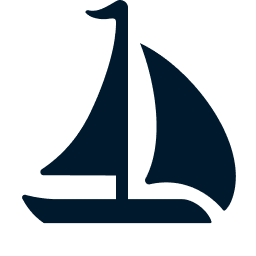Object Store Testing
The compose.yml file in the project defines the containerized local testing environment. You can use container orchestration tools such as Docker Compose or Podman Compose to manage the containers that mock external services.
We use MinIO for S3 and Azurite for Azure Storage in local testing. This guide shows you how to test object store data access locally.
Managing the Containers
The following instructions use Docker Compose to manage the containers.
Run the following command to start all the services in the background.
docker compose up -dRun the following command to stop and remove all the services, and delete the volumes.
docker compose down --volumesConfiguring the Object Stores
Before starting the Spark Connect server, you need to configure the object stores. Follow the setup instructions for each storage service you plan to use.
S3 (MinIO)
You need to create the bucket manually by visiting the MinIO console at http://localhost:19001/. Log in with the credentials configured in compose.yml (username: sail, password: password).
Azure Storage (Azurite)
First, install the Azure Storage Python client libraries:
pip install azure-storage-blob azure-storage-file-datalakeThen create the container using Python:
from azure.storage.blob import BlobServiceClient
from azure.storage.filedatalake import DataLakeServiceClient
connection_string = "DefaultEndpointsProtocol=http;AccountName=devstoreaccount1;AccountKey=Eby8vdM02xNOcqFlqUwJPLlmEtlCDXJ1OUzFT50uSRZ6IFsuFq2UVErCz4I6tq/K1SZFPTOtr/KBHBeksoGMGw==;BlobEndpoint=http://localhost:10000/devstoreaccount1;"
blob_service_client = BlobServiceClient.from_connection_string(connection_string)
container_client = blob_service_client.create_container("foo")
datalake_service_client = DataLakeServiceClient.from_connection_string(connection_string)
file_system_client = datalake_service_client.create_file_system("meow")Running the Spark Connect Server
After configuring the object stores, use the following command to run the Spark Connect server. The environment variables must match the configuration in compose.yml and the setup steps above.
env \
AWS_ACCESS_KEY_ID="sail" \
AWS_SECRET_ACCESS_KEY="password" \
AWS_ENDPOINT="http://localhost:19000" \
AWS_VIRTUAL_HOSTED_STYLE_REQUEST="false" \
AWS_ALLOW_HTTP="true" \
AZURE_STORAGE_ACCOUNT_NAME="devstoreaccount1" \
AZURE_STORAGE_ACCOUNT_KEY="Eby8vdM02xNOcqFlqUwJPLlmEtlCDXJ1OUzFT50uSRZ6IFsuFq2UVErCz4I6tq/K1SZFPTOtr/KBHBeksoGMGw==" \
AZURE_STORAGE_ENDPOINT="http://localhost:10000/devstoreaccount1" \
AZURE_STORAGE_USE_EMULATOR="true" \
GOOGLE_SKIP_SIGNATURE="true" \
HADOOP_USER_NAME="sail" \
hatch run scripts/spark-tests/run-server.shTesting the Object Store
You can then test the object store by using a local PySpark session.
Example Code
from pyspark.sql import SparkSession
spark = SparkSession.builder.remote("sc://localhost:50051").getOrCreate()
# S3
path = "s3://foo/bar.parquet"
spark.sql("SELECT 1").write.parquet(path)
spark.read.parquet(path).show()
# Azure Blob Storage
path = "azure://foo/bar.parquet"
spark.sql("SELECT 1").write.parquet(path)
spark.read.parquet(path).show()
# Azure DataLake Storage
path = "abfss://meow/bar.parquet"
spark.sql("SELECT 1").write.parquet(path)
spark.read.parquet(path).show()
# Google Cloud Storage
# Note: There is no working emulator for GCS, so we read from a public bucket for testing.
path = "gs://anaconda-public-data/nyc-taxi/nyc.parquet/part.0.parquet"
spark.read.parquet(path).show()