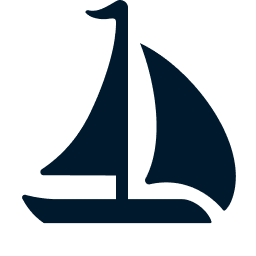MCP Server Testing
This guide provides tips for testing the MCP (Model Context Protocol) server in Sail.
Running the MCP Server
Run the following command to build the Sail CLI and install it in the default Hatch environment.
hatch run maturin developRun hatch shell to enter the default Hatch environment. Then use the following command to launch the MCP server.
sail spark mcp-serverThe steps above can be inconvenient if you are only making changes to the MCP server Python script. In these steps, the Python script is embedded in the Sail binary. Changing the Python script requires rebuilding the binary for the change to take effect, but building the binary is known to be slow.
To work around this, you can run the Python script directly.
- Run the following command in a terminal to start a Spark Connect server.bash
scripts/spark-tests/run-server.sh - In another terminal, run
hatch shellto enter thedefaultHatch environment. Then run the following command to start the MCP server.bashenv FASTMCP_LOG_LEVEL=INFO \ python crates/sail-cli/src/python/spark_mcp_server.py \ --spark-remote sc://127.0.0.1:50051
Using the MCP Inspector
The MCP project offers an inspector for MCP server development. To run the inspector, use the following command.
pnpx @modelcontextprotocol/inspectorThe inspector will show its local URL in the terminal.
Open the URL in the browser to use the inspector. Enter the URL of the MCP server in the left panel and click on the Connect button. For example, if your MCP server is running locally on port 8000 using the SSE (Server-Sent Events) transport, the URL should be http://127.0.0.1:8000/sse.
INFO
Using localhost in the MCP server URL may not work. Depending on your network configuration, localhost may resolve to an IPv6 address, while the MCP server may be listening on an IPv4 address.
You can now use the inspector to send and receive messages to and from the MCP server.
For more information, please refer to the MCP documentation.